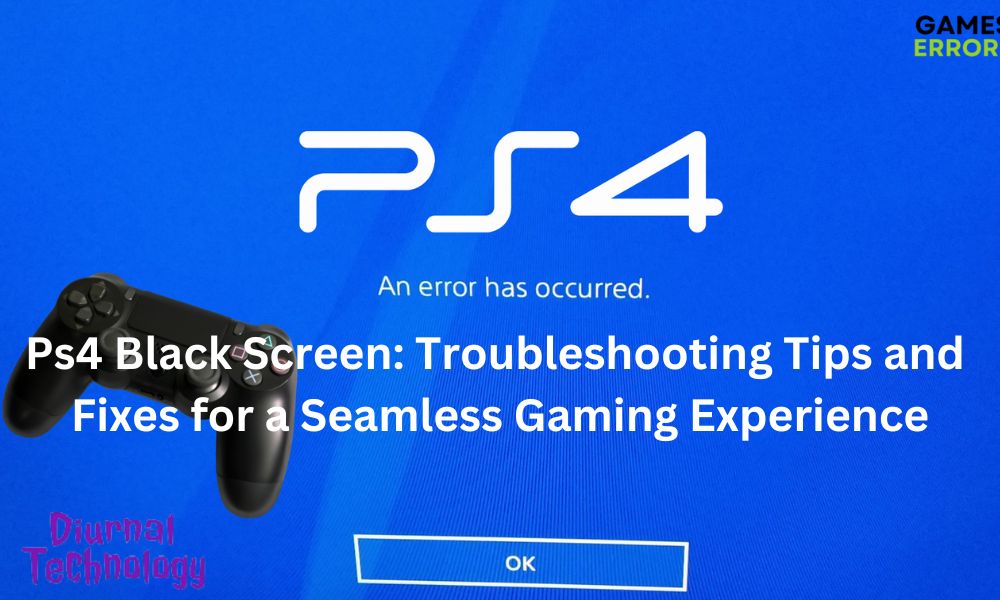Ps4 black screen can be caused by a faulty hdmi cable or a problem with the console’s software. We will discuss the possible solutions to fix the black screen issue on your ps4 console and get it back up and running smoothly.
Whether you’re experiencing a complete black screen or a flickering display, these troubleshooting steps will help you resolve the problem. So, let’s dive in and get your ps4 back to its optimal performance.

Hardware Issues: Potential Causes And Solutions
With the popularity of the playstation 4 (ps4) console, it’s not uncommon to encounter various issues while using it. One frustrating problem that users may face is the dreaded black screen. If you’re experiencing this issue, don’t panic! In this section, we’ll explore some of the potential hardware-related causes and provide you with possible solutions to get your ps4 back in action.
Connection Issues: Hdmi Cable And Ports
- Ensure that the hdmi cable is securely connected to both the ps4 and the tv or monitor.
- Check for any signs of damage or wear on the hdmi cable. If you spot any issues, consider replacing it.
- Test the hdmi port on your tv or monitor by connecting a different device to see if it works. If it does, the problem may lie with the ps4’s hdmi port.
- Try using a different hdmi port on your tv or monitor, as the current one may be faulty.
- In some cases, using a different hdmi cable can resolve the black screen issue.
Power Supply Problems
- Check that the power cable is firmly plugged into both the ps4 and the power outlet.
- Try plugging the power cable into a different outlet to eliminate the possibility of a faulty power source.
- Make sure the power button on the ps4 is properly functioning. Press it to see if it turns on or lights up.
- If you’re using a power strip or surge protector, bypass it and plug the console directly into the wall outlet to rule out any issues with the strip or protector.
- In some cases, leaving the ps4 unplugged for a few minutes and then reconnecting it can help resolve power-related problems.
System Overheating: Prevention And Solution
- Ensure that your ps4 is well-ventilated and not placed in a confined space. Proper airflow can prevent overheating.
- Clean the vents and fan of the ps4 to remove any dust buildup that may contribute to overheating.
- Consider using a cooling fan or stand specifically designed for the ps4 to enhance airflow and reduce temperatures.
- Avoid using the ps4 for extended periods without breaks. Taking regular breaks allows the system to cool down and minimizes the risk of overheating.
- If your ps4 feels excessively hot and shuts down frequently, it may be necessary to contact sony for further assistance.
Read more: Are You Experiencing Connection Timed Out Errors on Your Local Area Network?
Hardware Malfunction: Troubleshooting Steps
- Start by turning off the ps4 and unplugging it from the power source. This step ensures safety during troubleshooting.
- Check all the cables and connections to ensure they are securely attached.
- Remove any external devices or usb drives connected to the ps4, as a faulty device may cause conflicts.
- Perform a hard reset by holding down the power button for several seconds until you hear a beep. This action can resolve minor hardware glitches.
- If the black screen issue persists, perform a factory reset. Keep in mind that this will delete all data on the ps4, so make sure to back up any important files beforehand.
- If none of these troubleshooting steps resolve the issue, it’s recommended to contact sony support for further assistance.
Remember, addressing hardware issues can be a bit tricky, but with the right approach and troubleshooting steps, you can get your ps4 back to its optimal performance.
Software Issues: Potential Causes And Solutions
Have you ever experienced a black screen on your ps4? It can be frustrating, especially when you’re in the middle of an intense gaming session. But worry not, as there are various software-related issues that might be causing this problem.
In this section, we will explore some of the potential causes of a black screen on the ps4 and provide you with solutions to fix them.
System Updates And Firmware
An outdated ps4 system software can lead to compatibility issues and result in a black screen. Ensure that your console is running on the latest firmware version by regularly checking for system updates. Here’s how you can do it:
- Go to the “settings” menu on your ps4 home screen.
- Select “system software update” and follow the on-screen instructions to download and install the latest update.
Game Updates And Compatibility
Sometimes, a black screen can occur if there is an issue with a specific game’s update. Here’s what you can do to resolve this problem:
- Check for any available updates for the game causing the black screen. Developers often release patches to fix compatibility issues.
- If you have recently installed a game update and encountered a black screen, try deleting and reinstalling the update.
Application Errors And Crashes: Troubleshooting Steps
Application errors or crashes can cause a black screen on your ps4. Follow these troubleshooting steps to address this issue:
- Restart your ps4 console and launch the application again.
- If the problem persists, try uninstalling and reinstalling the application.
- Clear the application’s cache by going to the “settings” menu > “storage” > “system storage” > “applications.” Select the problematic application and choose “delete.” Reinstall the application afterward.
Data Corruption And Storage Issues: Tips For Recovery
Data corruption or storage-related issues can also trigger a black screen on your ps4. Take these tips into consideration to recover from such problems:
- Free up storage space by deleting unnecessary games, applications, or media files.
- If you suspect data corruption, rebuild the ps4 database. To do this, turn off your ps4 completely and hold the power button until you hear two consecutive beeps. Connect your controller using a usb cable and select “rebuild database.”
Remember, if you encounter a black screen on your ps4, don’t panic. These potential causes and solutions should help you diagnose and address the issue. By keeping your system and games updated, troubleshooting application errors, and taking care of storage-related problems, you can minimize the occurrence of black screens and enjoy uninterrupted gaming sessions.
Steps To Troubleshoot Hardware Issues
Is your ps4 displaying a black screen? Don’t panic! There are several steps you can take to troubleshoot and identify the underlying hardware issues causing this problem. Follow the instructions below to get your ps4 back up and running.
Check Hdmi Connections And Cables
- Ensure that the hdmi cable is securely connected to both your ps4 and your tv or monitor.
- Inspect the hdmi ports on both devices for any visible damage or debris.
- Try using a different hdmi cable to rule out the possibility of a faulty cable.
- Test the ps4 on a different tv or monitor to determine if the issue is with the console or the display device.
Test Power Supply And Outlet
- Plug your ps4 directly into a known-working power outlet to eliminate any potential power supply issues.
- Check if the power cord is firmly connected to both the ps4 and the power outlet.
- Attempt to power on your ps4 using a different power cord to rule out a faulty cord.
- Verify that the power indicator light on the ps4 is lit or blinking, indicating that it is receiving power.
Read more: Cancel Nintendo Online: Unlock Big Savings with These Easy Steps
Clean And Maintain The Ps4 System
Regularly cleaning and maintaining your ps4 can help prevent hardware issues and optimize performance. Follow these steps to keep your ps4 in top condition:
- Use compressed air to gently blow away any dust or debris that may have accumulated in the ventilation grilles.
- Wipe the exterior of the console with a soft cloth dampened with water or a mild cleaning solution.
- Ensure that the ps4 is stored in a well-ventilated area, free from excessive heat and humidity.
- Keep the area around the ps4 clean and free from any obstacles that may block proper airflow.
Remember, troubleshooting hardware issues can sometimes be a process of elimination. It’s important to try each of these steps before seeking further assistance. With a little patience and persistence, you’ll soon have your ps4 back to its usual working order.
Steps To Troubleshoot Software Issues
Ps4 Black Screen: Steps To Troubleshoot Software Issues
Experiencing a black screen on your ps4 can be frustrating. Luckily, there are several steps you can take to troubleshoot software issues and get your console back up and running. In this section, we will explore the following methods to resolve this problem:
Update System Firmware And Software
Keeping your ps4 firmware and software up to date is crucial for optimal performance and resolving software-related issues. Here are the key points to follow when updating your system:
- Ensure your ps4 is connected to the internet.
- Go to the settings menu and select “system software update.”
- If an update is available, follow the on-screen instructions to install it.
- Restart your ps4 after the update is complete.
Check For Game Updates And Compatibility
Sometimes, a black screen may occur due to compatibility issues or outdated game software. Follow these steps to check for game updates and ensure compatibility:
- Open the game that is causing the black screen issue.
- Go to the game’s options or settings menu.
- Look for an option to check for updates, and if available, install them.
- If the issue persists, visit the game developer’s website or forums to check for any reported compatibility issues or recommended solutions.
Reinstall Problematic Applications
If a specific application is causing the black screen problem, reinstalling it might resolve the issue. Here’s what you need to do:
- Navigate to the settings menu on your ps4.
- Select “storage” and then choose “system storage.”
- Locate the problematic application and press the options button on your controller.
- From the options menu, select “delete” and confirm.
- Go to the playstation store or your library to reinstall the application.
Troubleshoot Data Corruption And Storage Problems
Data corruption or storage issues can also lead to a black screen on your ps4. Try the following steps to troubleshoot these problems:
- Turn off your ps4 completely and unplug it from the power source.
- Remove the hard drive cover and take out the hard drive.
- Carefully reconnect the hard drive and ensure it is securely in place.
- Plug the ps4 back in and turn it on.
- If the black screen issue persists, consider initializing your ps4, which will erase all data on the console. However, be aware that this step should be taken as a last resort.
By following these steps, you can effectively troubleshoot software issues causing a black screen on your ps4. Remember, if the problem persists, it may be helpful to reach out to sony’s customer support or consult online forums for further assistance.
Advanced Troubleshooting Techniques
Safe Mode: How To Access And Use
If you’re facing a black screen issue on your ps4, accessing safe mode can be a useful troubleshooting step. Safe mode allows you to start your console with minimum functions, providing an opportunity to resolve the problem. Here’s how you can access and use safe mode:
- Turn off your ps4 completely by holding down the power button.
- Once it’s off, press and hold the power button again. You’ll hear a beep, and then a second beep after around seven seconds. This indicates the console is entering safe mode.
- Connect your controller to the console using a usb cable.
- You’ll see a menu with various options on your screen. Choose the appropriate option to troubleshoot the black screen issue.
Rebuilding Database: Benefits And Steps
Rebuilding the database is another troubleshooting technique that can help resolve the ps4 black screen problem. This process reorganizes your console’s data, potentially improving performance and resolving software glitches. Here are the benefits and steps of rebuilding the database:
Benefits:
- Eliminates corrupted data that may be causing the black screen issue.
- Organizes data on your console, leading to smoother operations.
- Can improve the overall speed and performance of your ps4.
Steps:
- Start your ps4 in safe mode, as mentioned earlier.
- In the safe mode menu, select the “rebuild database” option.
- Wait for the process to complete. It may take some time, depending on the amount of data on your console.
- Once the rebuild is finished, your console will restart, and you can check if the black screen problem has been resolved.
Factory Reset: When All Else Fails
If previous troubleshooting techniques haven’t resolved the black screen issue on your ps4, a factory reset may be your final resort. This process restores your console to its original settings, erasing all data and settings you’ve made. Here’s what you need to know about performing a factory reset:
- Make sure to back up any important data beforehand, as it will be deleted during the process.
- Access safe mode, as mentioned earlier.
- In the safe mode menu, select the “initialize ps4” or “restore default settings” option.
- Follow the prompts to confirm the factory reset.
- Once the reset is complete, your ps4 will restart, and you can check if the black screen issue persists.
Contacting Sony Support: Next Steps
If you’ve tried all the advanced troubleshooting techniques mentioned above, but the ps4 black screen problem still persists, it’s time to reach out for additional assistance. Contacting sony support ensures you receive professional guidance tailored to your specific issue. Here are the next steps for seeking support:
- Visit the official playstation support website and navigate to the contact page.
- Choose the appropriate contact method, such as live chat, phone support, or submitting a support ticket.
- Explain the black screen problem in detail, mentioning the troubleshooting steps you’ve already taken.
- Follow any further instructions provided by the support team, and they will guide you towards a resolution.
Remember, contacting sony support is the best option when you’ve exhausted all other troubleshooting techniques and need expert assistance to resolve the ps4 black screen issue.
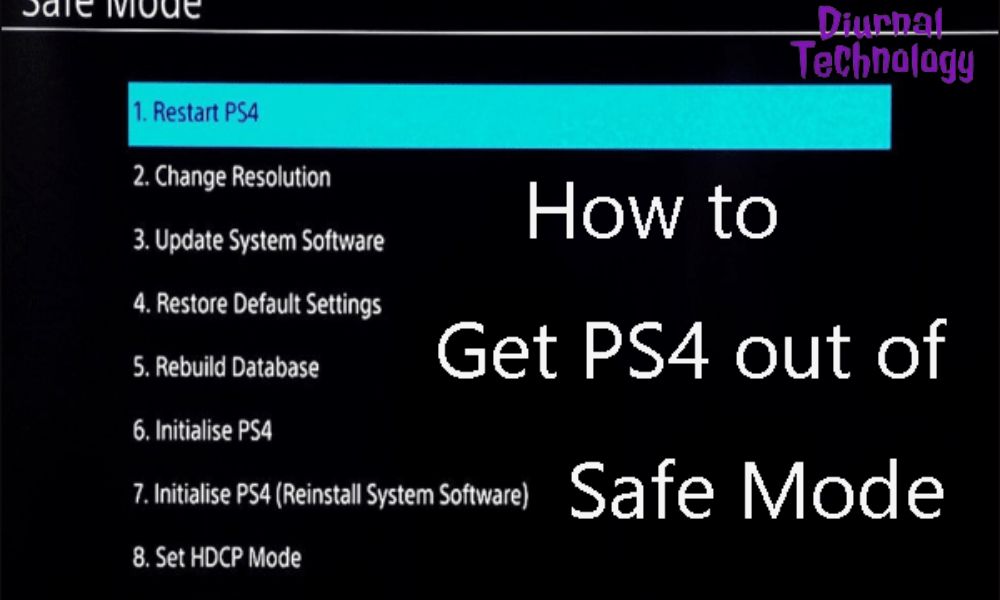
Frequently Asked Questions(FAQs):
1. Why Is My Ps4 Screen Black?
The ps4 screen may go black due to a variety of reasons, such as a faulty hdmi cable, incorrect video settings, or even a software glitch. Try troubleshooting steps like checking the connections, resetting the video output settings, and updating the system software to resolve the issue.
2. How Do I Fix A Black Screen On Ps4?
To fix a black screen on your ps4, try the following steps:
1. Check the hdmi cable connections and replace if necessary.
2. Reset the video output settings by starting the console in safe mode.
3. Update the ps4 system software to the latest version.
4. If the problem persists, contact playstation support for further assistance.
3. Can A Defective Hdmi Cable Cause A Black Screen On Ps4?
Yes, a defective hdmi cable can cause a black screen on your ps4. Ensure that the hdmi cable is securely connected to both the ps4 and the tv. If you suspect a faulty cable, try using a different hdmi cable to determine if the issue is resolved.
Conclusion
Experiencing a black screen on your ps4 can be a frustrating issue, but it is not uncommon. By following the troubleshooting steps mentioned in this blog post, you can hopefully resolve the issue on your own and get back to enjoying your gaming experience.
Remember to check your hdmi connection, reset the console, and update the firmware. If these steps do not work, it may be necessary to contact technical support or consider seeking professional help. It’s important to stay patient and not panic when encountering technical difficulties with your ps4.
With a little troubleshooting, you can often fix the issue and resume your gaming activities. Don’t let a black screen deter you from enjoying the vast library of games available on the ps4. Keep calm, follow the steps, and happy gaming!